This user guide only applies if your account and project is on our old platform, i.e. if your project's URL begins with https://xp-dev.com rather than https://<your-account>.xp-dev.com. If your account is on our new platform, you should be using this user guide instead.
Note: Project permissions can only be altered by project owners or admins. Please ensure that you're the owner or an admin before performing these steps
On XP-Dev.com, each person creates their own accounts and these accounts are available system wide. So, when you add or remove a user, you're actually working on a unique user on the system.
In other words, the user john on Project Sproketts is the same as the user john on Project Alice.
Repository permissions are inherited from their parent project. For e.g. a project writer will have write access to the source control repository.
There are a number of different permission types that can be assigned to users:
Select the project's Settings tab and then the Permissions tab. Click on the link at the bottom of the page called Assign Permission to a New User:
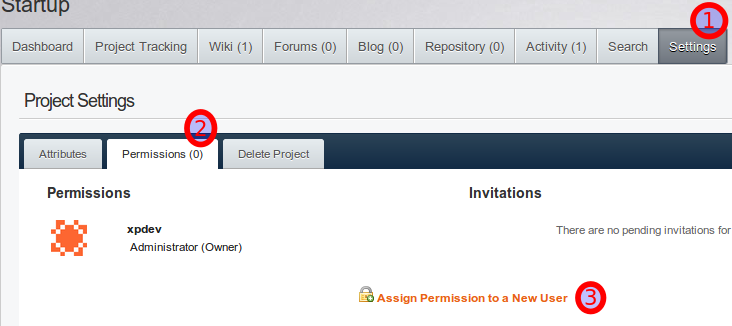
There are two ways to add a new user to your project:
Add an existing XP-Dev.com registered user
Invite someone using their email address
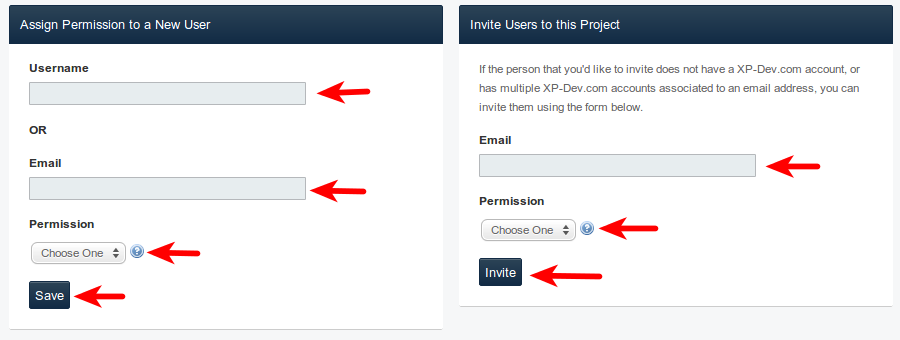
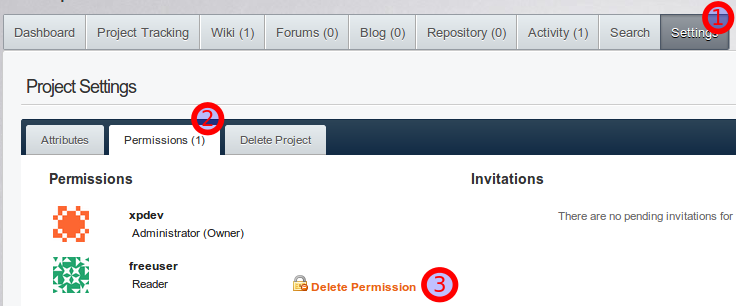
Feel free to contact us if you need any assistance.