If you have an existing Trac project, either hosted by yourself or with a different provider, you can import it into your XP-Dev.com account.
Importing a Trac project will override your existing project's data - hence, we do recommend creating new projects for all your imports.
The import process is quite simple:
To get started, you will need to create a new Trac project:
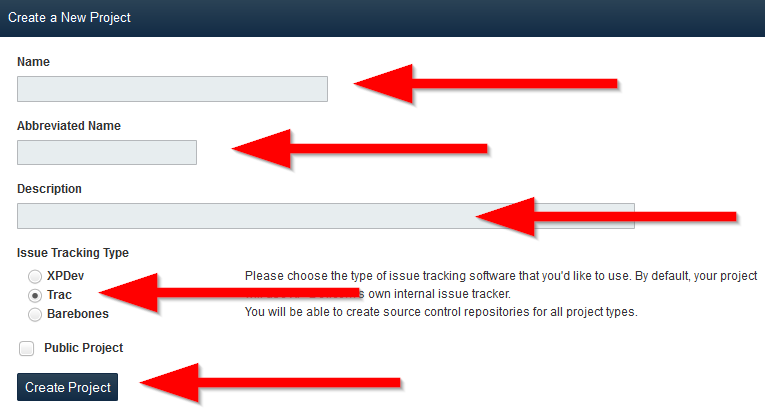
You will need to zip up your Trac project, or export it from your current provider.
The zip file needs to contain the following structure:
attachments/ folder with may contain wiki and ticket attachmentsdb/ folder which has a SQLite database called trac.db i.e. db/trac.dbThis folder contents may be encapsulated in a single folder at the top level of the ZIP file. Normally you will not have to worry about this - as your current provider would have created a similar structured Trac export ZIP file.
If you're hosting your Trac project yourself, then just zip the Trac project from your hard drive and that should work most of the time.
Below are a couple of examples:
A ZIP file structure with the general structure:
attachments/
ticket/
2/
myattachment.png
wiki/
WikiStart/
JavaTest.java
db/
trac.db
A ZIP file with the general structure encapsulated in a single folder called MyTrac:
MyTrac/
attachments/
ticket/
2/
myattachment.png
wiki/
WikiStart/
JavaTest.java
db/
trac.db
Once your Trac project has been created and you have your Trac ZIP file ready, just click on Upload a Trac ZIP file on your Trac project's main page:
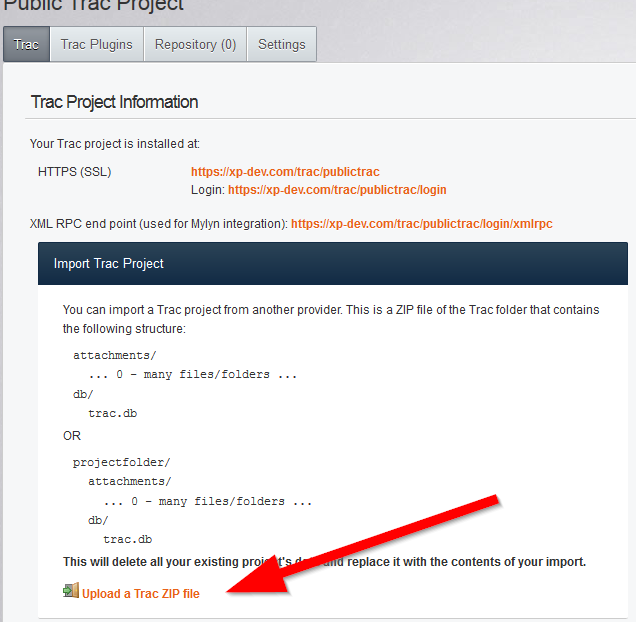
Once you have uploaded your file, you will receive an email once the import is completed.
Feel free to contact us if you need any assistance.